1️⃣ rename git branch name local and remote
1,rename the local branch to the new name
git branch -m old_name new_name
2,delete the old branch on remote - where
git push <remote> --delete old_name
3,push the new branch to remote
git push <remote> new_name
2️⃣ checkout a remote git branch
https://stackoverflow.com/questions/1783405/how-do-i-check-out-a-remote-git-branch
git checkout -b test origin/test
3️⃣ push new branch and set upstream
git push --set-upstream haier feature/operaiton-reconstruct
4️⃣ remove .gitignore
git rm -r --cached out/*`
git add -A
git commit -m…
git push …
5️⃣ git merge —no-ff
http://www.ruanyifeng.com/blog/2012/07/git.html
git checkout master
git merge --no-ff develop
默认情况下,Git执行”快进式合并”(fast-farward merge),会直接将Master分支指向Develop分支
6️⃣ Github Keeping a fork update to date
https://help.github.com/articles/syncing-a-fork/
https://stackoverflow.com/questions/7244321/how-do-i-update-a-github-forked-repository
1,List the current configured remote repository for your fork.
➜ mybatis-3 git:(master) git remote -v
origin git@github.com:LaudOak/mybatis-3.git (fetch)
origin git@github.com:LaudOak/mybatis-3.git (push)
2,Specify a new remote upstream repository that will be synced with the fork.
➜ mybatis-3 git:(master) git remote add upstream git@github.com:mybatis/mybatis-3.git
3,Verify the new upstream repository you’ve specified for your fork.
➜ mybatis-3 git:(master) git remote -v
origin git@github.com:LaudOak/mybatis-3.git (fetch)
origin git@github.com:LaudOak/mybatis-3.git (push)
upstream git@github.com:mybatis/mybatis-3.git (fetch)
upstream git@github.com:mybatis/mybatis-3.git (push)
4,Fetch the branches and their respective commits from the upstream repository. Commits to master will be stored in a local branch, upstream/master.
➜ mybatis-3 git:(master) git fetch upstream
From github.com:mybatis/mybatis-3
* [new branch] 3.2.x -> upstream/3.2.x
* [new branch] 3.3.x -> upstream/3.3.x
* [new branch] gh-pages -> upstream/gh-pages
* [new branch] master -> upstream/master
5,Check out your fork’s local master branch.
$ git checkout master
6,Merge the changes from upstream/master into your local master branch. This brings your fork’s master branch into sync with the upstream repository, without losing your local changes.
➜ mybatis-3 git:(master) git merge upstream/master
Already up-to-date.
7️⃣ undo merge
Undo a Git merge that hasn’t been pushed yet
If during the merge you get a conflict, the best way to undo the merge is:
git merge --abort
8️⃣ find deleted file in commit history
Git: How to find a deleted file in the project commit history?
git log --diff-filter=D --summary | grep delete
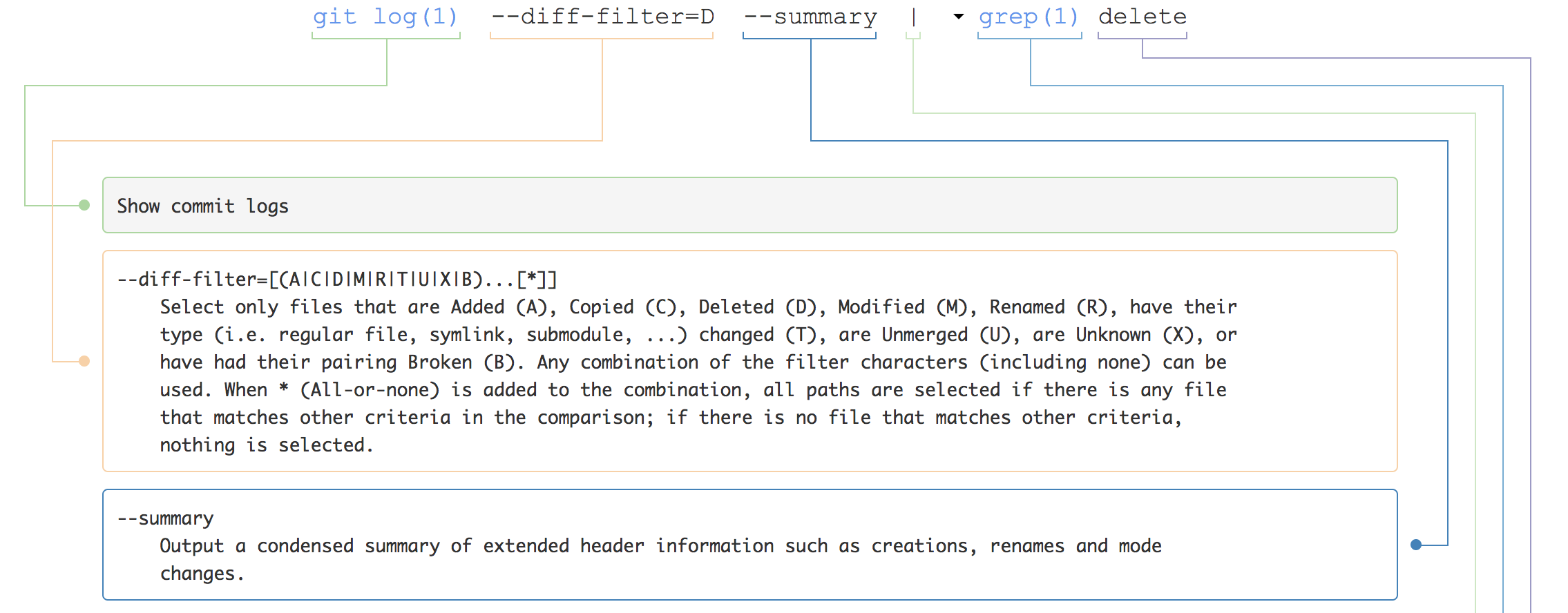
git log --all -- file
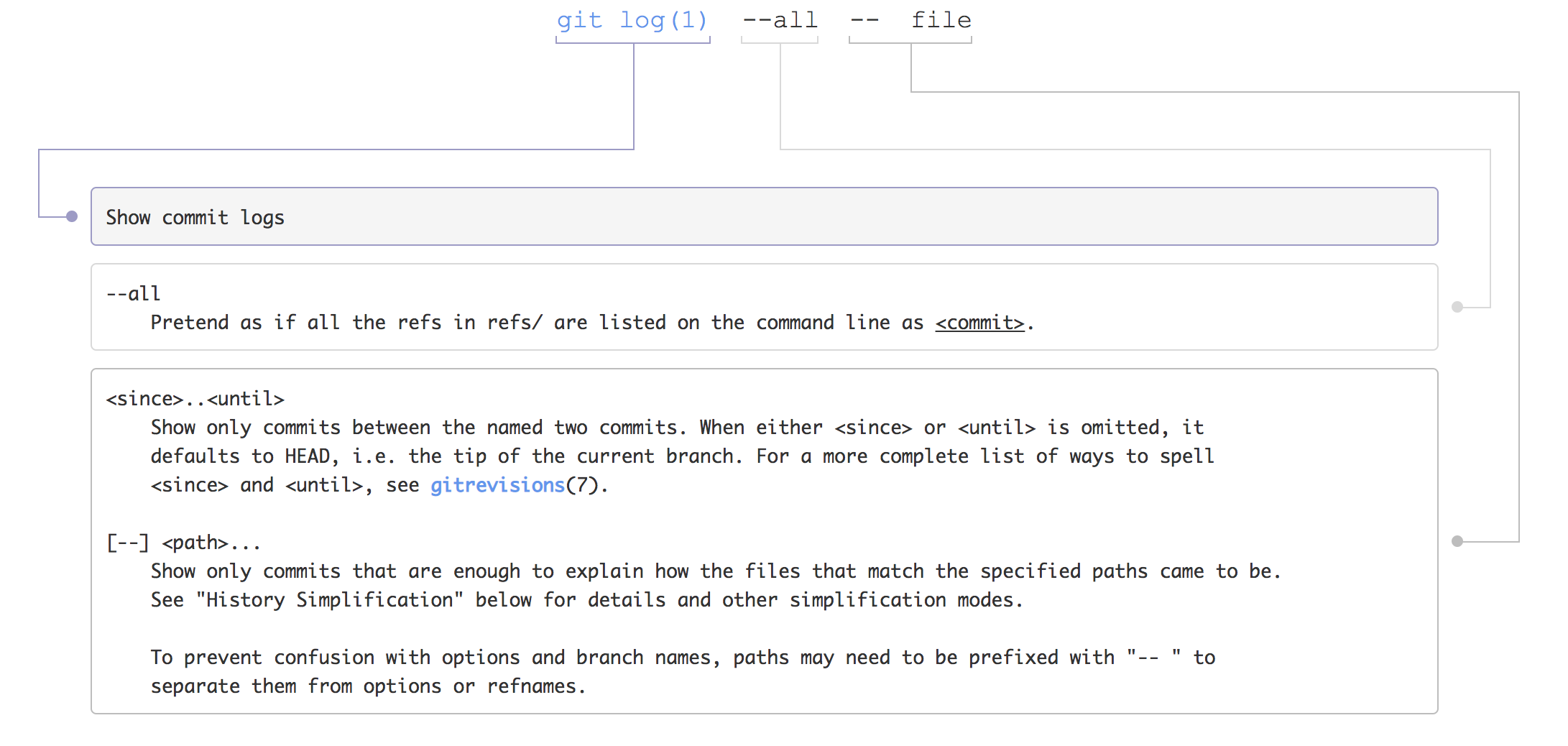
9️⃣ replace git branch code with another branch’s code
How to completely replace git branch code with another branch’s code
# Rename master to old-master, staging to master
$ (staging) git checkout master
$ (master) git branch -m old-master
$ (old-master) git checkout staging
$ (staging) git branch -m master
# Force push staging (now master) into remote master
$ (master) git push origin master -f
# Change branch names back to original
$ (master) git branch -m staging
$ (staging) git checkout old-master
$ (old-master) git branch -m master
# Sync local master with remote master
$ (master) git fetch --all
$ (master) git reset --hard origin/master
Some explanation and notes:
- git branch -m
renames the current branch to ‘new-name’ - git fetch –all downloads all objects and refs from the entire repository without merging
- git reset –hard origin/master forces your local master’s latest commit to be aligned with remote’s
- git branch names are just pointers, so renaming staging to master and doing a git push origin master will update remote’s master
- force pushing a branch to a remote will force the remote branch to take on the branch’s code and git commit history
🔟 How do I delete a Git branch locally and remotely?
Executive Summary
$ git push --delete <remote_name> <branch_name>
$ git branch -d <branch_name>
Note that in most cases the remote name is origin.
Delete Local Branch
To delete the local branch use one of the following:
$ git branch -d branch_name
$ git branch -D branch_name
Note: The -d option is an alias for –delete, which only deletes the branch if it has already been fully merged in its upstream branch. You could also use -D, which is an alias for –delete –force, which deletes the branch “irrespective of its merged status.” [Source: man git-branch]